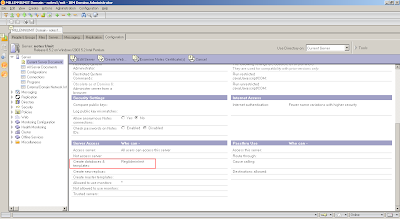Simple Button Script to Self upgrade Mail file/Archive Mail file
It is assumed that "Mail Replica" is in fixed path for the user.
(Ex : D:/Archive/UserName.nsf )
Steps :
1). Go to Lotus Notes client (As Administrator)
2). Follow the steps as per the screen shot
3). Paste the below code
Sub Myupgrade
Dim result As Variant
result = Shell("nconvert -d C:\MailArchive\svindy.nsf * mail85.ntf")
End Sub
4). Call the function in Click event
Call Myupgrade
Finally Click the body and button script menu will gone.You can get it back by Right clicking the button and go to Edit Button.
Tuesday, September 27, 2011
Message Recall Facility for iNotes Users
"Message Recall" functionality for iNotes users
To view the "Recall message" button, user needs to have "Notes Id" imported to his mail file. So please perform the below steps:
Prerequisite : Enable Message Recall Settings in Server Document as per your need.
1) Open the mail file from iNotes
2) Goto->Preferences->Security->Import Notes ID
3) Click on Import Notes Id and browse the ID file for this user.
4) Once this is imported, you will see "Notes ID info" tab is enabled.
5) Now goto->Sent Items view->Click on mail which you want to recall and you will be able to see the button "Recall Message".
6) Click on "Recall Message" to recall it. Here you will be presented with options, select the appropriate option and click OK button.
7) Once this is done, go to ->Inbox and you will be able to see the recalled message.
NOTE: The DWA Lite interface does not include the ability to recall a sent message.
** If SSL is not enabled, check Server configuration document->Lotus iNotes->Mail encryption
and set "Require SSL to access Secure Mail Features" to No
Tuesday, September 20, 2011
How to add a Domino Policy (Explicit)
Here we are going to create a policy where group of users getting "iNotes_Lite Mode" automatically. You may add or remove users from the group any time.
How to add "iNotes Lite mode" using a Policy
Before starting this create a group called "iNotes-Lite-users"
1. Create a Policy call "iNotes-Lite4All" and set Policy type to "Explicit"
2. Go down and select "New.." under Mail Setting Type
3. Under Basics , enter name as "iNotes-Lite" and the Description
4. Go to Lotus iNotes Tab and under Basics select "User UI mode" you want and Set value and prevent changes as user cannot see or change this option on their own
5. Go down and set "Display options" as you want and do Save & Close
6. Go to "iNotes-Lite4All > Policy Assignment" and assign the group you want , then Save & Close
7. Enter "tell adminp update policy" on the domino console
8. This is how you will see at the end of policy creation
Once you are done for all above steps, perform below commands after adding any of users in the domino data directory.
tell adminp update group
tell adminp process mailpolicy
Once you do like this , you are done.Enjoy !!!!
Note : When you perform "tell adminp process mailpolicy" , you will see errors on items 'DefaultAppAssoc' and 'DefaultAppDom'.
Resolve those using below Tech-note
"https://www-304.ibm.com/support/docview.wss?uid=swg21507786"
Alternative Method
1. Add this line to Notes.ini file "iNotes_WA_DefaultUI=dwa_lite "
2. Restart HTTP task to effect the feature.
Note : This will effect to all users in domino data directory
(Tech-note : https://www-304.ibm.com/support/docview.wss?uid=swg21290899 )
How Create a User, only to Register Users in Domino Server
This user can only register users in a particular domino server and he is not allowed to see or change the user's mail databases.Therefore will call this user "RegAdmin"
Steps to be followed:
Now set ACLs to this user on Certlog.nsf as below
Set Domino Data Directory Access (Names.nsf) as below
Change the current server document as below
Steps to be followed:
- Create "RegAdmin" user in the Domino Data Directory with below Access
- User Type : Person
- Access : Editor
- Go to "RegAdmin" user's database and set ACLs exactly the same here in the screen
Now you are done.You have created the User Registrar Person successfully.
Before you create new users using this RegAdmin id, please change your user registration policy or add "Mail File Manager" parameter manually. (See the screen below)
Many of Domino Administrators want to limit ACLs/ Security settings in the Domino Server.Above article is one of such administration task which is very useful.
Monday, September 19, 2011
How to Recover Missing Lotus Notes id File
Please follow the steps below.
Prerequisites :
Prerequisites :
- If user has set security encryption on mail database, recovered id file may not be opened the old mail database as well as encrypted emails
- At the user registration if you are adding user to the groups, please follow the same for below as well
Steps to Follow:
- Login to Admin client as domino administrator
- Go to People tab and select the particular user
- Open the person document and take a screen shot where you can see all attributes
- Do not forget to save it
- Now, Select the user and simple hit DELETE key in the key-board (Do not use other delete options)
- Now click on Register user
- Set the mail system to "None" (This will prevent mailfile creation)
- Perform all the steps that you do for registering a user under correct OU exactly same as the above user
- Now register the user (Make sure to give accessible local path to the new id file is being created)
- Hence, search the user and go to the person document
- Click on Edit and enter the details as per the previous screenshot you've taken
- Save & Close
You are done....Enjoy !!!
Set ACLs to Extract notes ids from Domino ID Vault
Follow the steps below.
- Logging in to Domino Admin Client
- Go to files tab and select IBM_ID_VAULT
- Right click and go to Manage Database Access Controls
- Click on Administrator and add Role "Auditor"
You are done now, refer below screen shot for more details.
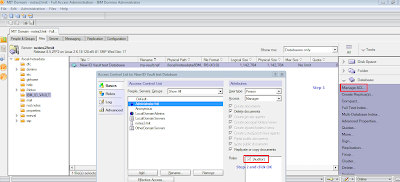 |
| Set ACLs to Extract notes ids from ID Vault |
Monday, June 13, 2011
How to Create Resource Reservation Database in Domino 8.5.2
Here are the basic steps
Creating the Resource Reservations database
- The Resource Reservations database consists of three documents: Site Profile, Resource, and Reservation.
- A Site Profile document identifies the site where particular resources are located.
- Template Name : RESRC8.NTF
Creating the database ACL for the Resource Reservations database
This will Assign the CreateResource role to anyone who needs to create a site or a resource.
Required Role Name : CreateResource role
Here we are giving authorization to Administrator to create Resources and Site Profile documents
in Resource and Reservation database
Please see screen shots # 5 to 6
Setting up Site Profile and Resource documents
Step-1 : Complete All steps upto now.
Step-2 : Create a New Site Profile (Head-Quarters)
Step-3 : Create a New Resource document
Step-2 : Create a New Site Profile (Head-Quarters)
Step-3 : Create a New Resource document
Please see screen shots # 7 to 13
How to Use it :
Go to More > Preferences.Calendar & Todo/Rooms and Resources tab
Change your Preferred site to "Head-Quarters"
Start Reserving Rooms and Resources :)
(See Screen 14 )
Sunday, January 23, 2011
How to Customize Lotus Notes 8.5.2 Rich Client
One of the smartest and latest tool of accessing Domino Email server is Lotus notes rich client.It is an IBM product.The latest version (8.5.2) of it has many features for end user.Let's see how we customize these for end user purpose.
How to Add Lotus Notes widgets
Following URL has most popular widgets:
link 1
link 2
Quick Links:
How to Add Lotus Notes widgets
Following URL has most popular widgets:
link 1
link 2
Quick Links:
- Lots of widgets are in this link and you can download them to your client.
- Lotus Notes ReCon sidebar plug-in - Administrator widget for Lotus Notes, which allows you to quickly work with remote server consoles
- Select the menu option File > Preferences > Widgets.
- Make sure the option for
 is checked.
is checked. - Open the Sidebar in the Notes client and expand the "My Widgets" panel.
- Then drag the file from wherever you downloaded it over to the My Widgets panel.(the file name save in you local machine like "
.xml ") - You may also see this as a video here.
Subscribe to:
Posts (Atom)